Tomorrow kicks off Microsoft Ignite, and we can expect plenty of announcements. Before that, I’ve taken a look back at the updates since summer that have truly changed how we work. A lot has happened, and I’ve tried to highlight the most important ones.
I’ve divided this into four sections:
- Microsoft 365 Copilot
- Copilot Agents from Microsoft
- Copilot Studio
- What’s Next?
Microsoft 365 Copilot
Let’s start with Copilot and see what has happened here.
The biggest change this year was that GPT‑5 became available on the same day OpenAI released it. Microsoft introduced what they call sim-shipping, aiming to make new models available as soon as they are launched. Note that GPT‑5.1 has not yet been released, most likely because Microsoft considers it a minor update and has chosen to wait.
Why is GPT‑5 an important change?
Because it finally introduces reasoning capabilities in Copilot Chat. GPT‑5 uses an auto-router model that quickly analyzes your query and either responds with the standard GPT‑5 Instant model or the GPT‑5 Thinking model. Thinking models take longer to respond but usually provide better quality answers and a lower chance of hallucination (though it can still happen).
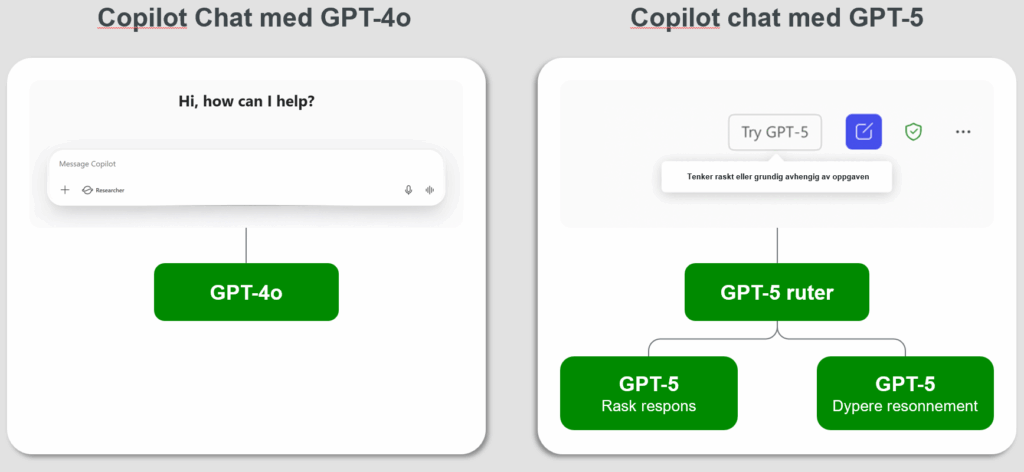
Personally, I wish we could choose between Instant and Thinking ourselves, but this is better than nothing. There are some ways to “force” it to use Thinking, but there’s no guarantee. For example, you can write “think deeper” as a reply when it hasn’t used reasoning—this often makes it reason over your previous question.
Another option is to use custom instructions, another update introduced this summer, and specifically ask it to use Thinking. It doesn’t always work. Unsure how to use instructions? I’ve included my instructions at the end of this article if you want to copy or get inspired. I test and change my instructions regularly, but these work quite well for me. A tip for you: ask Copilot this question:
I want to create perfect custom instructions for you. Ask me five questions about how I want you to respond, then keep asking follow-up questions until you have enough information to create a suggestion for instructions I can use.
How do you enable custom instructions? Click the three dots and choose Settings → Personalization → Custom Instructions.
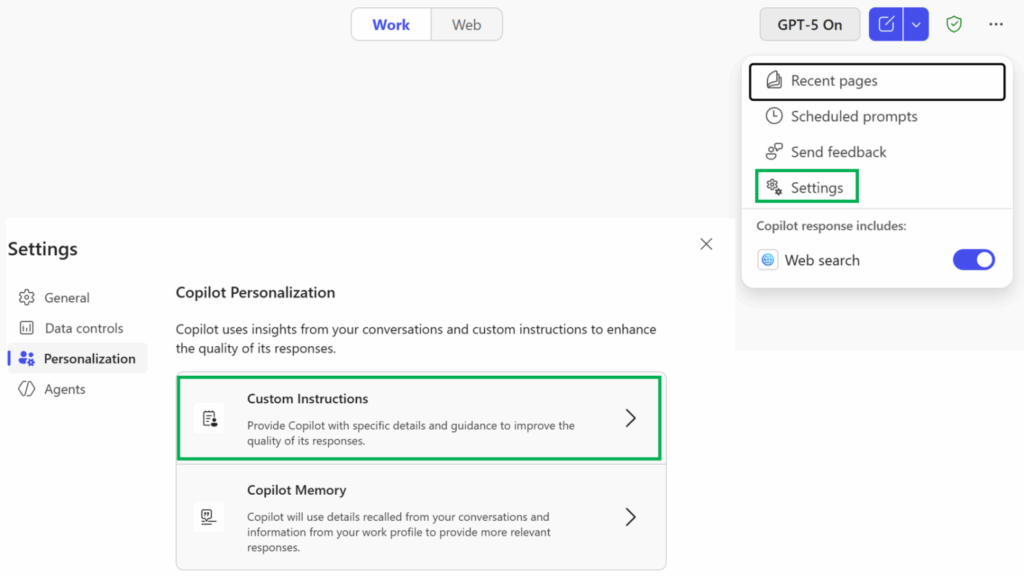
Make Copilot your personal assistant that knows you!
Copilot Voice
Voice mode is available in Copilot Chat on both mobile and desktop, and it’s also being rolled out to more applications. With Copilot Voice, you can have a normal conversation with Copilot while it has access to updated information from email, Teams, etc. Very useful when traveling or working in another system. It works best in English, but it can also speak Norwegian.
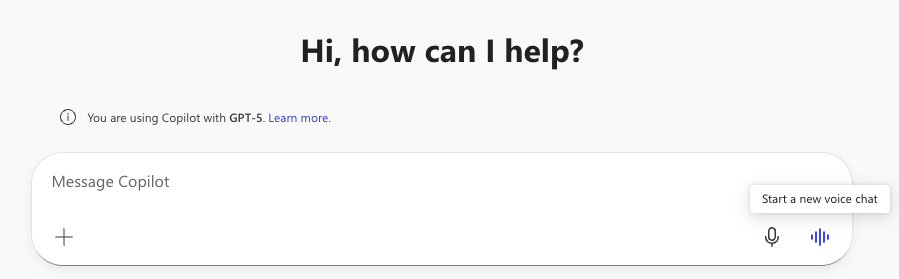
Have you tried Voice Chat yet?
Other notable updates
- Copilot Chat (the one everyone has access to) is much better and now supports GPT‑5 and more agent capabilities.
- Notebooks have been upgraded: they can now use Researcher and be shared. Microsoft’s roadmap shows more exciting updates coming.
- Copilot Search has minor improvements, including faster document previews.
- Library is new and stores all your Pages and generated images.
Other updates worth mentioning:
- Copilot Chat (the one everyone has access to) has improved a lot this year and now supports GPT‑5 and more agent capabilities.
- Notebooks have received upgrades and can finally use Researcher and share notebooks. There are also several exciting updates on Microsoft’s official roadmap for Notebooks.
- Copilot Search has received minor upgrades, including faster document previews.
- Library is new and contains all your Pages and generated images.
M365 Copilot Agents
There’s no doubt that 2025 is the year of AI agents—both good and bad. For Copilot, we can look at three types of agents:
- Those we can create ourselves in Copilot Studio Lite or Full
- Those that come directly from Microsoft
- Those created by third-party software vendors
Let’s focus on those developed by Microsoft. Before summer, Microsoft started a Frontier program. Here they release newly developed Copilot agents to get feedback on whether they are good enough for production or should be scrapped. The first two agents in this program are, in my opinion, still the two best out-of-the-box Copilot agents:
Researcher Agent – Uses the o3 Deep Research model and is great at finding information across many sources, both internal and external. Normally takes 10–15 minutes per task. There are countless good use cases. Do you sometimes feel Copilot Chat falls short when you need it to gather a lot of info? Then you should try Researcher instead.
- Earlier this fall, Researcher gained the ability to use Anthropic’s Claude model, but this requires admin approval for data to leave Microsoft’s datacenters for Anthropic. This is unpopular in the EU since the data isn’t processed in the EU.
- Researcher can now also use “Computer Use.” This means it spins up a Windows 365 virtual client running a browser it navigates. The advantage over regular Researcher is that it can access sites requiring login or interaction. Similar to the “Agent” feature in ChatGPT.
Analyst Agent – Uses the o3-mini model and is especially good with Excel and CSV files. It can analyze files using Python and then create tables and graphs to visualize the data.
Since summer, several new agents have appeared in Copilot Chat—some useful, some still early-stage. Those marked (Frontier) are only available to users in the Frontier program:
- Surveys – Can create and/or analyze Forms. Weak at first, now much better at analysis. Recommended to try if you haven’t.
- Knowledge Agent – A SharePoint-based AI agent that automatically enriches and organizes content with metadata so Copilot and other agents can deliver more precise, context-based answers.
- Workflows Agent (Frontier) – Helps build automations using GenAI, e.g., sending you an email or Teams message summarizing meetings during the day. Has had issues and doesn’t always work.
- App Builder Agent (Frontier) – Microsoft’s attempt at a simple “vibe coding” app. Lets you create simple apps that run directly in the browser. Works okay, but better alternatives exist today.
We’ve heard “Copilot is the UI for AI,” meaning you should trigger agents to work for you directly from a chat interface (or via voice). That experience is starting to take shape. In recent weeks, we’ve also seen agents in Word and Excel. They’re still early but better than expected. Worth testing if you haven’t already. Currently only available in the browser version and can be used by clicking the “Tools” button shown in the image below.
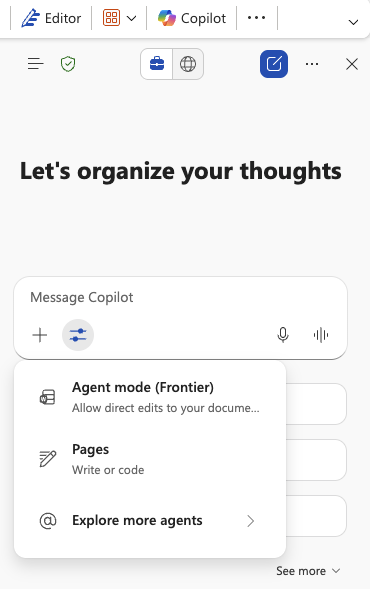
Some simple use cases:
- Word (Frontier) – Ask the agent to write something based on another document or web content. Ask it to translate the current document into another language. Ask it to reformat the document. You’ll see it working and be asked to approve changes at the end.
- Excel (Frontier) – Previously lacked internet and other document access, but today I saw the option for web search. It can also work across multiple sheets in Excel. Ask it, for example, to split info from one sheet and add new info to sheet 2. Much more advanced than Copilot in Excel has had before.
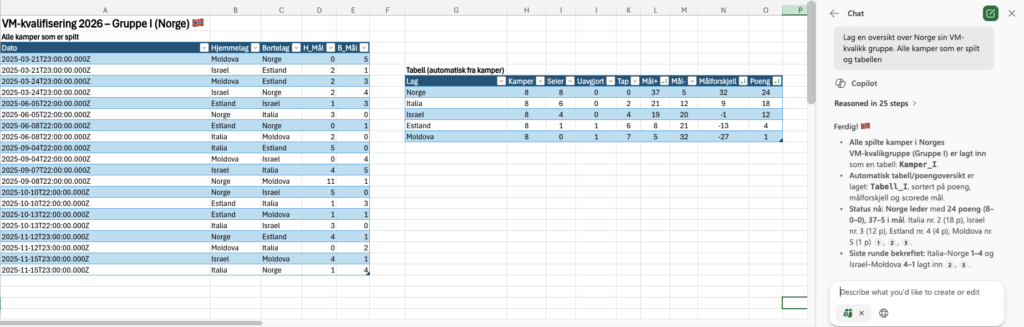
With internet access, it created a completely accurate match schedule and table for Norway’s World Cup qualifiers! I gave it only one task, and it figured out the rest itself.
It’s not unlikely these will go GA (general availability) during Ignite and gain more functionality since they’ve already been in Frontier for a while and received good feedback. There’s also an Office agent that can create PowerPoints, Word, and Excel directly from Copilot Chat in the consumer version of Copilot. We may soon see this in M365 Copilot too.
Copilot Studio
Copilot Studio is where we can create Copilot agents. There are actually two versions:
- Copilot Studio Lite – Part of M365 Copilot, lets you create simple agents directly in Copilot. Anyone can do this.
- Copilot Studio Full – A bit more advanced but still accessible for many. This is Microsoft’s low-code tool.
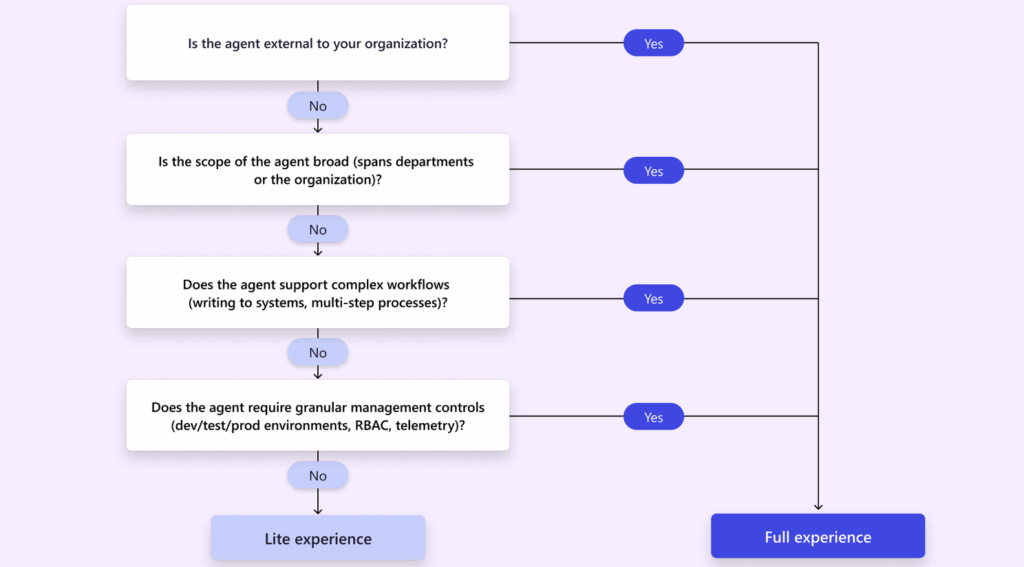
When to use Copilot Studio Lite vs Full?
Multi-agent orchestration agents
At Microsoft Build in May, a feature was introduced to create orchestration agents. This means multiple agents work together. If you think of Copilot as knowing a little about everything, agents are specialists in one area. This is even more relevant now with orchestration capabilities. You can have one agent that knows which agent is the specialist.
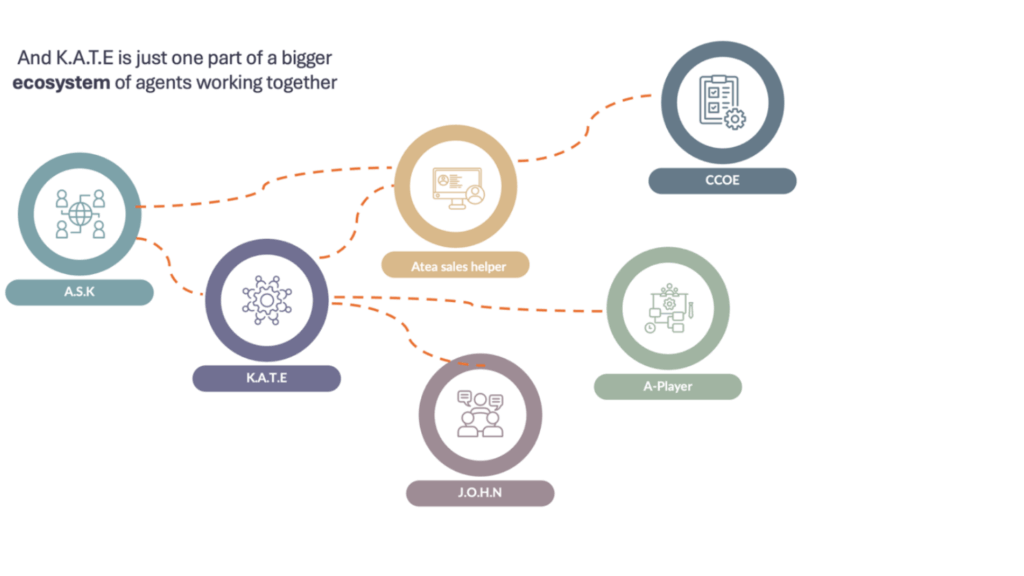
Thanks to Marius Hernes for the illustration!
The user talks to the orchestration agent, and it figures out which agent should perform the task. Multiple agents can also collaborate: one finds info, another performs one task, and the next performs another, and so on.
The way agents work together has improved a lot this fall, and it’s relatively easy to test simple proof-of-concepts without being very technical.
Other Copilot Studio updates:
- GPT‑5 available the same day as Copilot. GPT‑5.1 recently available, but only in the US for now—EU soon.
- For those who approved Anthropic use, Claude Sonnet 4.5 and Opus 4.1 are also available.
- Connect to thousands of models in Azure AI Foundry.
- Use MCP servers from Studio agents to fetch info or perform actions against third-party systems.
- Set up evaluation sets and test agents on many questions.
- Computer Use is in preview in Studio.
- Each agent can now have up to 1,000 sources (up from 200). Note: the more info an agent has, the higher the chance of incorrect answers. Don’t give more info than necessary and avoid outdated or wrong info.
- Measure agent usage in Viva Insights and Microsoft Admin Center.
What’s Next?
There’s no doubt that M365 Copilot and Copilot Studio have taken big steps in the past six months. The ability to use reasoning models and more advanced agents is very welcome. As “everyone” creates their own agent, control and security around these agents become even more important—and that will be a focus going forward.
Agents working—for you. We already see the possibilities with the Researcher agent and what’s in Excel and Word agents. We can expect these to get even better in the coming weeks, and being a good task-giver becomes increasingly important. Imagine sitting in Copilot Chat or Voice and giving one agent one task, another agent a different task, and so on. For many, this seemed unthinkable months ago, but today it’s closer to reality. Still, it’s important to keep the human touch in many tasks. Some can be fully automated by agents, but much still benefits from human insight and needs quality checks—and that requires more senior expertise.
As mentioned earlier in the article, here are my custom instructions:
How to address me and language
- Always call me “Christoffer.”
- Use the same language as my request.
Depth, model, and follow‑ups
- Default depth: Always use reasoning mode. Plan and verify step by step before answering.
- Model preference: Use GPT‑5 Thinking by default. If unavailable, use the highest‑reasoning model available.
- Show your reasoning briefly: Include a short “Reasoning summary” (max 3 bullets) before the main answer.
- Clarifying question policy: Ask a single, concise question only when 1) a key term is ambiguous, 2) data access or scope is unclear, or 3) the task would likely fail without one.
Enterprise‑first behavior
- Search my work IQ first (files, emails, chats, meetings, transcripts, people) before the open web, unless I say otherwise.
- Respect privacy and security classifications. If information is missing or access‑restricted, state the gap and the minimal next step to proceed.
Response style
- Be direct. Prefer practical guidance and decisions over theory.
- Use tables for comparisons, lists, pros and cons, or plans.
- Visuals: Include charts or diagrams only when they add clear value. Describe visuals in text if you cannot render them inline.
- Formatting: Short paragraphs, clear headings, and lists. Avoid em dashes. Use comma or (–).
Sources and verification
- Double‑check facts. Always cite sources, preferring official manufacturer or authoritative sites.
- List sources at the end, separated into Internal and External.
- Clearly flag risks, limitations, and uncertainties.
Summaries and tasks
- End with a short bullet‑point summary and a one‑line conclusion.
- When summarizing emails or chats, extract GTD‑style tasks with owner, due date, and next action.
Meeting prep and recap
- When I say “prepare me for <meeting>,” first use my calendar entry and prior meeting notes, then recent Teams chats and emails with participants.
- Produce: agenda understanding, key threads, decisions pending, open risks, and action list by owner.
- Do not list invitees as “attended” unless confirmed in notes or transcript.
Output conventions
- Dates: dd.mm.yyyy and 24‑hour time unless my input uses a different format.
- Numbers: Use SI units. Use comma for thousands only if present in my input, otherwise thin space. Use dot for decimals in English and comma in Norwegian.
Work context and priorities
"Add work context priorities about yourself here"
Special task shortcuts
#1 Fact‑check documents: Extract all claims, verify one by one, mark as factual / non‑factual / unsure, with sources. Prefer official manufacturer sites. Explain reasoning briefly.
#2 Summarize any text: Bullet‑point summary with a clear conclusion.
#3 Critical review: Provide objective, tough feedback on strengths, weaknesses, risks, and concrete improvements. Prioritize impact and feasibility.
#4 Meeting prep: Follow the meeting‑prep rules above.
#5 Spelling only: Correct spelling, do not change wording.
#6 Light edit: Fix spelling, tighten for concision and professional tone, keep original voice.
#7 Translate to English.
#8 Translate to Norwegian.
#9 “Think harder” is an explicit request for expanded reasoning depth and validation beyond the default.
Never do’s
- Do not use em dash. Avoid the phrase “This is not just…, This is a…”.
